Jump To
On all forms, schedules, and worksheets, white fields denote values that are calculated from data entered elsewhere. The Jump To feature enables fast navigation to the forms, schedules, or worksheets from which these data sources are derived. Calculated fields are always white (whereas input fields are blue).
To use the Jump To feature:
- With the cursor in any calculated field, do one of the following:
- Click the Jump To button in the field:
 .
. - Click the Navigate menu; then, select Jump To.
- Press F6.
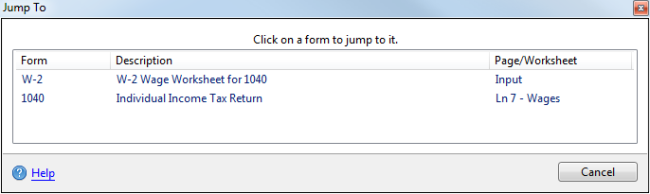
Jump To dialog box
The Page/Worksheet column tells you where the data is located on the corresponding form.
- Click the item to jump to the location.
If the Form Has Not Been Added to the Return
If the form says Add New Form in the Page/Worksheet column, the form has yet to be added to the return but is required to calculate the amount. To add the form, click the Add New Form text.
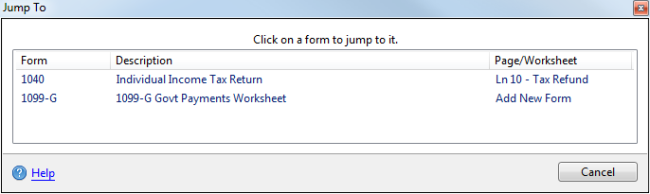
Jump To Lists
The Jump To feature also appears if a list has been attached it to a form field. A preparer can create an itemized list - for repairs and maintenance of a business, for example. When selected, the field displays the Jump To button, enabling the user to open up the list:

See Lists Overview.
See Also: